Here's what you do:
- Attach your Mac to a projector.
- Attach your iPhone to your computer with your lightning-to-USB cable.
- Open QuickTime Player. You can find it through Finder in your Applications Folder.
- If Photos or other applications open that want to sync your iPhone with your computer, just close them.
- With QuickTime Player open, select File -> New Movie Recording.
- From the QuickTime Player Movie display that opens, click the small down arrow to the right of the red recording button. You will see your iPhone listed as an option. Select it.
- Your iPhone will now display on your Mac screen so it can be displayed on your projector screen:
You can use this same method to display any iOS device with a Lightning port and iOS 8 or later.


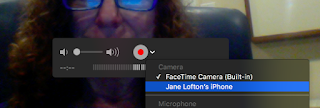







This comment has been removed by a blog administrator.
ReplyDeleteThnsk nice post
ReplyDelete